Install Sippoint
Download
Installing the Sippoint softphone is very easy and will take under a minute even if you are a novice user. Download Sippoint. You can install Sippoint if your computer is running under the Windows 2000, XP, Vista or Windows 7 operating system.
.png)
File download window in the Firefox browser
.png)
File download window in the Internet Explorer browser
Select 'Launch' or 'Save' depending on the browser installed on your computer. Selecting 'Launch' will launch the setup wizard automatically. After selecting 'Save', launch the setup wizard manually after downloading the setup file.
.jpg)
Setup
If your computer runs the Windows Vista or Windows 7 operating system, you will see the User Account Control window after launching the setup wizard. Confirm that the application comes from a trusted source by clicking 'Yes'.
Follow the instructions of the setup wizard. This normally comes down to clicking 'Next'.
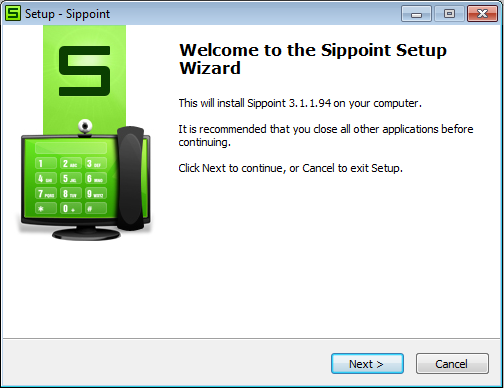
At the next step you can specify the destination folder for the application on your computer. If necessary, click 'Browse' and specify your preferred destination folder. Click 'Next' when done.
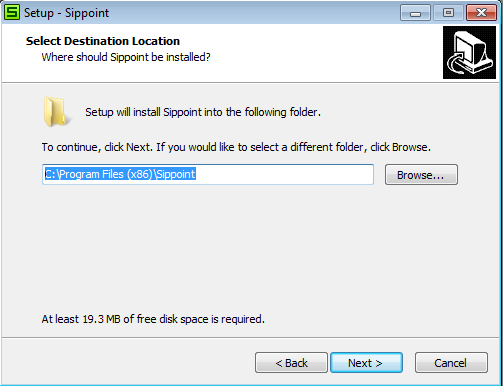
Specify the folder name in the Start menu. We recommend keeping the name Sippoint.
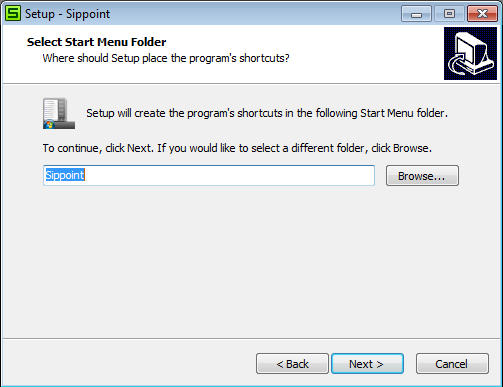
At the next step, you will be offered to choose whether to create a desktop icon and launch the application at every system startup. We recommend keeping these settings unchanged so you can access the softphone and make calls faster.
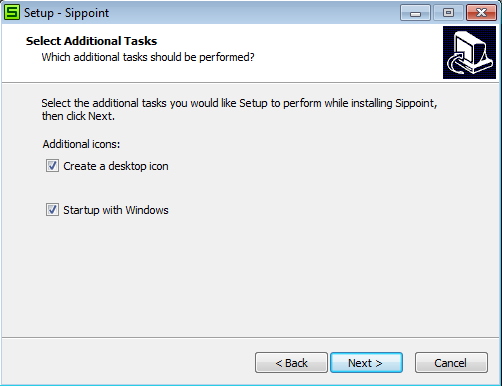
At the penultimate step, simply click the 'Install' button.
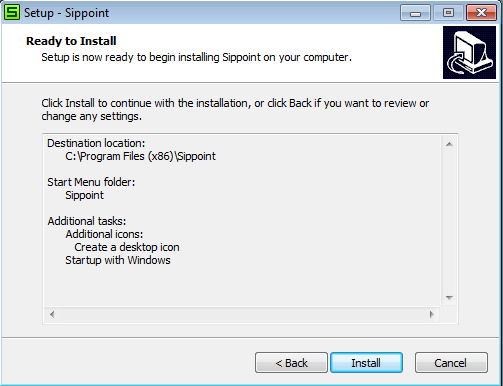
This will finish the installation of the Sippoint softphone. If you do not want to run the application immediately, clear the 'Run Sippoint' checkbox. To finish the installation and start using the application, click 'Finish'.
The new version of Sippoint that you have installed on your computer is convenient and easy to use. It is ready to use without configuring any settings.
To be able to use the application you will need:
- Internet access
It is very important for your Internet access connection to be fast enough to carry voice and video. You can use any home connection (LAN, ADSL modem, etc.) or a 3G connection (using an external or built-in modem). You can also use a 4G WiMAX modem offered by Yota or Comstar providers. When using 3G, make sure you have the third-generation network enabled, not GPRS or EDGE. Otherwise, the connection speed will be insufficient for quality video transmission. - Microphone and headphones (speakers).
If you use a laptop, it has a built-in microphone. While the tiny mike hole on the laptop might not look like much, the built-in microphone should be powerful enough in most cases. The new Sippoint version implements echo suppression using a special mechanism of the fundamentally new software platform called SPIRIT. This is why laptop owners should use headphones or a headset only when they need to keep their conversation private.
Owners of desktop computers without a built-in microphone can buy one separately. It is more convenient to use a microphone as part of a headset. It is easy to connect the microphone and headphones. Plug the mike into the pink jack of the audio adapter and your speakers or headphones into the pale-green jack.
Speakers and a microphone are not required if you want to communicate by means of instant messages only.

Headset

Audio adapter jacks: plug the speakers or headphones into the pale-green jack and the microphone into the pink one.
- Web camera
The application works without a web camera. However, you need a web camera if you want your contacts to see you. Most laptops come with a built-in camera. If you use a laptop, you do not need to buy a web camera. Desktop computer users will need an external web camera.

Web camera
Much like a headset, a web camera is available from any electronics store. Any web camera, not necessarily the most expensive one, will suffice for video telephony. Installing a web camera is simple. You need to install the software from the CD included in the delivery set and then plug the web camera into a USB slot.
To be able to make full use of all Sippoint features, your contacts should also have Sippoint software installed. Be sure to recommend Sippoint softphone to your contacts.
Interface
Application developers focused particular attention on its interface. Using Sippoint is easy: most users will not need any further assistance owing to our simple and intuitive interface.
Login
The login screen opens after you launch the application. If you are an existing SIPNET user, you already have a username (SIPNET login) and password. Enter these details in the relevant fields and click the 'Log into SIPNET' button. If you have forgotten your password, use the password recovery function.
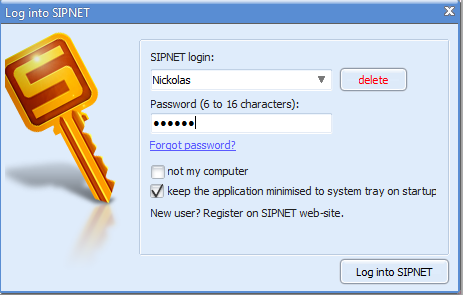
If you intend to use the softphone on a public computer, select the 'public computer' checkbox to prevent unauthorised access to your account. If you have installed the softphone for the first time, you need to register on web-site SIPNET
Give your login name to other SIPNET account holders so they can add you to their contact lists.
You must also choose a password. Avoid using your date of birth or other dates as your password. An alphanumeric password offers the highest level of security. Do not forget your password!
Before you can start using the application, review our Terms of Service and signify your acceptance by selecting a relevant checkbox. Then click the 'Create Account' button.
Congratulations! You are now a registered SIPNET user.
The main application window opens after you enter your registration details or log in.
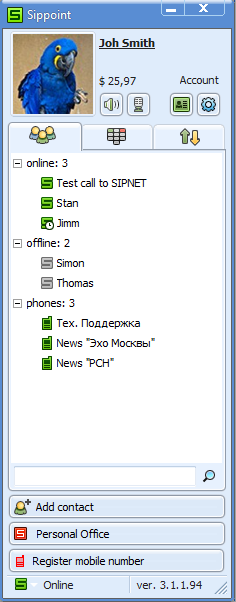
This is the main application window. The current user name and picture and user account status details are shown at the top of the window.
The main window contains three tabs.
![]()
The first tab (shown on login) contains the contact list. It shows your contacts and their status icons. The second main window tab is a dialling pad.
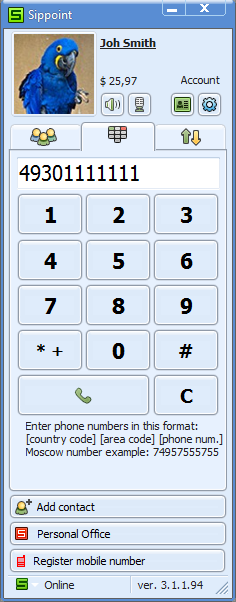
The third tab shows your call history. Here you can view the list of your recent calls.
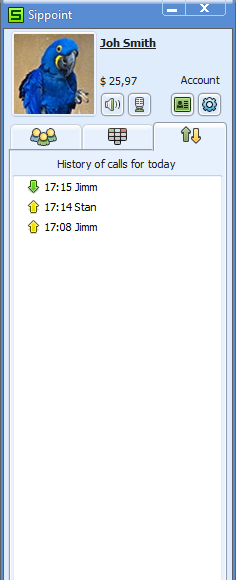
Automatic update
On each startup, Sippoint performs an automatic check for new updates. When a new application version is available, you will be informed accordingly.

New application versions come with new features. We recommend updating the application every time you are prompted to do so. After clicking the 'Yes' button, you will see the new version download status.

The update will be completed in a matter of seconds, and you will be able to enjoy your communication as soon as it finishes.
Install — Configure — Communicate
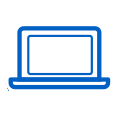 Sippoint
Sippoint